Description
Live Social Proof feature list:
- Display a pop-up or sidebar widget of purchases
- Can be positioned on any side of your screen
- Add various dynamic fade or fly-in effects
- Show name, location, description, price & date
- Change text colors & show product image
- Live orders or create “inspirational” orders
- Can suppress pop-ups on specific pages
- 30 days of support included
We offer a 30 day money back guarantee. If you are not 100% fully satisfied with this plugin, and find it of no use, then please contact us for a full refund. I personally have been coding plugins in WordPress for over 8 years, and have even sold a profitable WordPress business just this past year. I can stand behind this plugin and others that I’m developing with my team.
Installation Instructions
- Live Social Proof requires that the WooCommerce core plugin be installed in your WordPress website.
- Purchase and then Download the Live Social Proof zip file. Go to your WordPress Dashboard / Plugins and Add New plugin.
- Once installed and activated, go to the Dashboard / WooCommerce / Settings menu.and click on the Live Social Proof tab in the top right of the page.
- In the Pop-up Settings page, check the first box to “Enable Pop-up Notification” and review all the settings you would like that control how the pop-up will appear, it’s font colours, text show, duration and so on and be sure to click the blue “Save Changes” button at the bottom.
- You may wish to click on the “Inspirational Orders” link at the top of the page to then “Add New Order” to see how your Live Sales Notification popup will appear. Be sure when entering an order to select “Inspirational Order” in the pull-down menu under “General Details”. Once Billing and Shipping details, and the Product / Item (below Billing/Shipping) are added, then click “Create” at the top right of the page to save this order.
- You may wish to add your orders (or inspiration orders) to a widget so they appear in a scrolling menu format in a sidebar. Do this by visiting the WooCommerce / Settings menu in the “Live Social Proof” tab and clicking on the top left link “Widget Settings“.
Trouble Shooting
Typically if you experience issues with our plugin, it often is a result of a plugin or theme conflict.
- Deactivate all plugins and switch to an unaltered default WordPress theme like Twenty Seventeen.
- Does the issue remain? If yes, the issue is not caused by our plugin. If not, continue.
- Activate only our plugin. Does the issue remain? If yes, the issue is caused by our plugin. Click here to contact us. If not, continue.
- Activate one plugin. Does the issue remain? If yes, our plugin conflicts with the plugin you just activated. Click here to contact us with details on that plugin so we can try to replicate (note, we can not fix an issue with another paid plugin, please contact their support).
- If not, repeat this step until all plugins are active and then continue.
- Switch to your preferred theme. Does the issue remain? If yes, our plugin conflicts with your preferred theme.
- Click here to contact us. If not, the issue is resolved.
Please see this article for how best to issue a Bug Report.


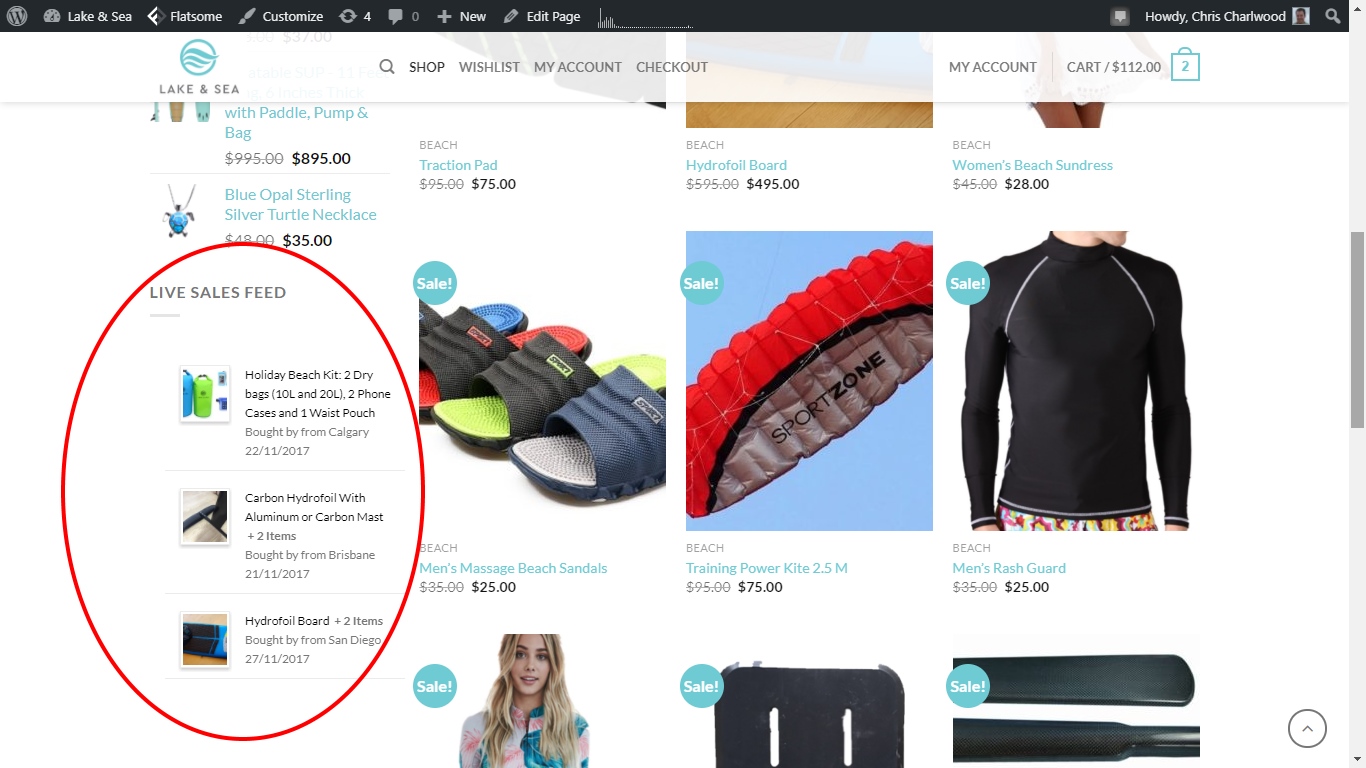
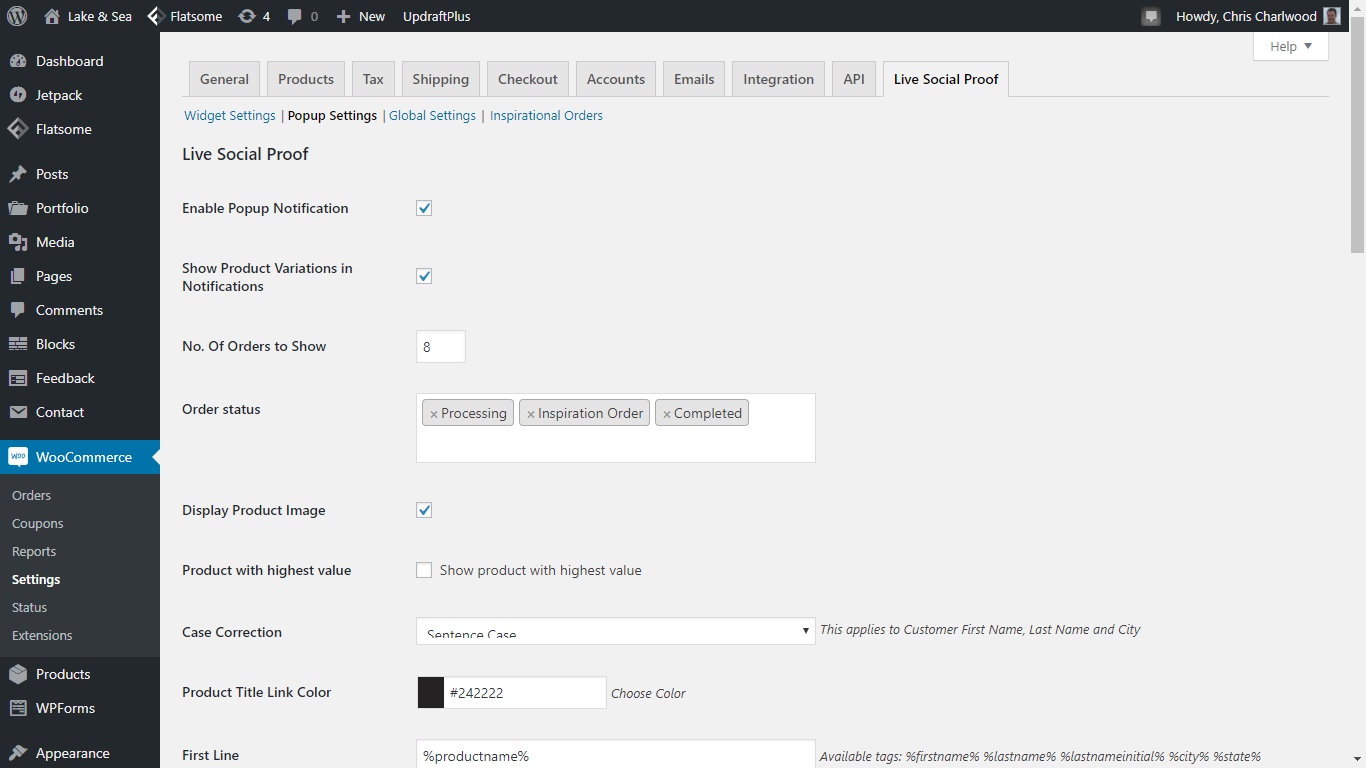
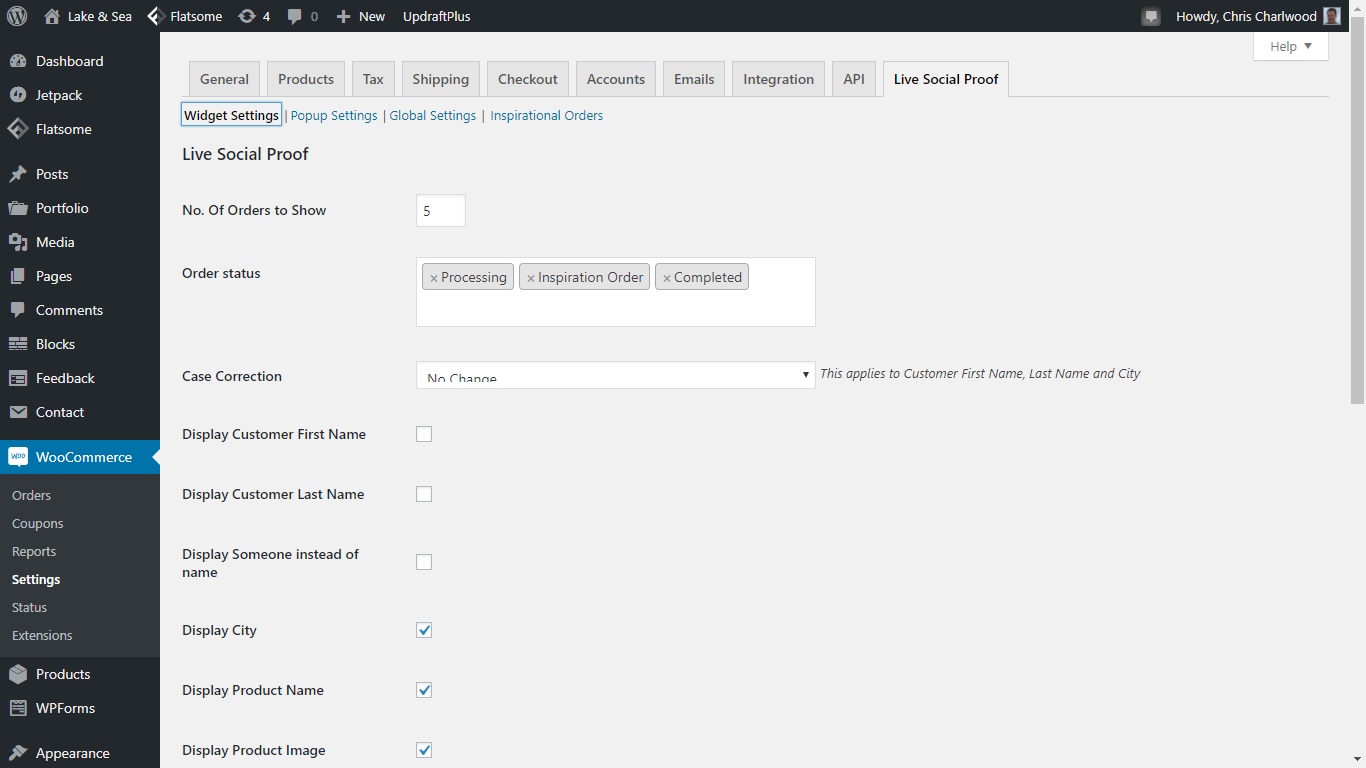
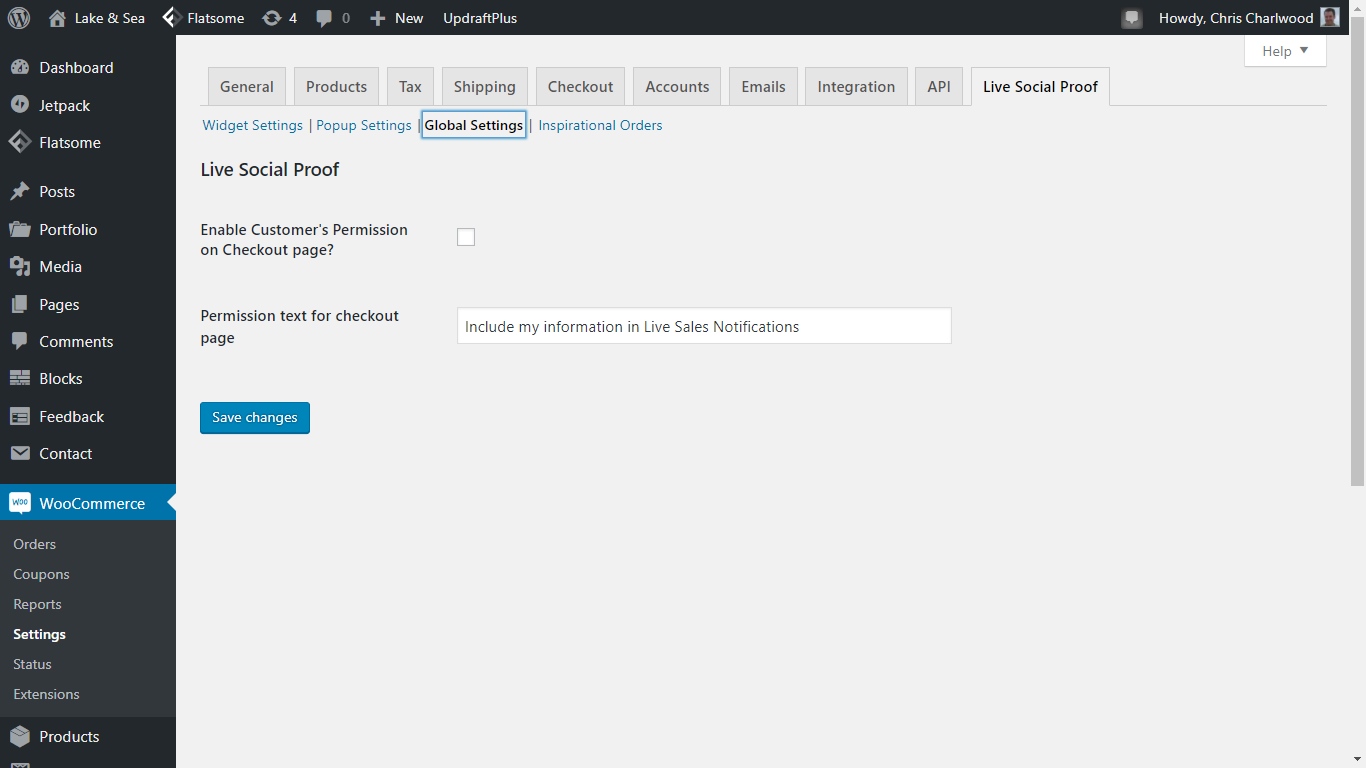
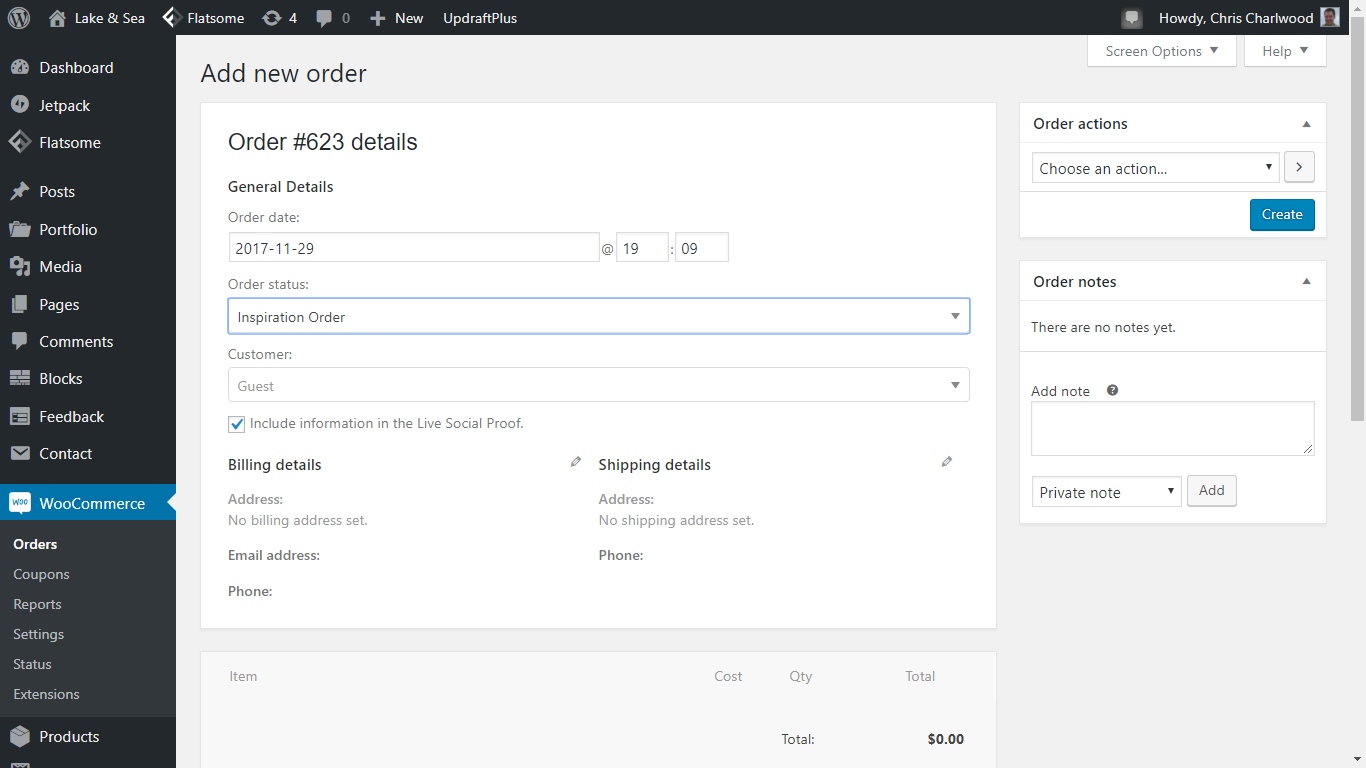
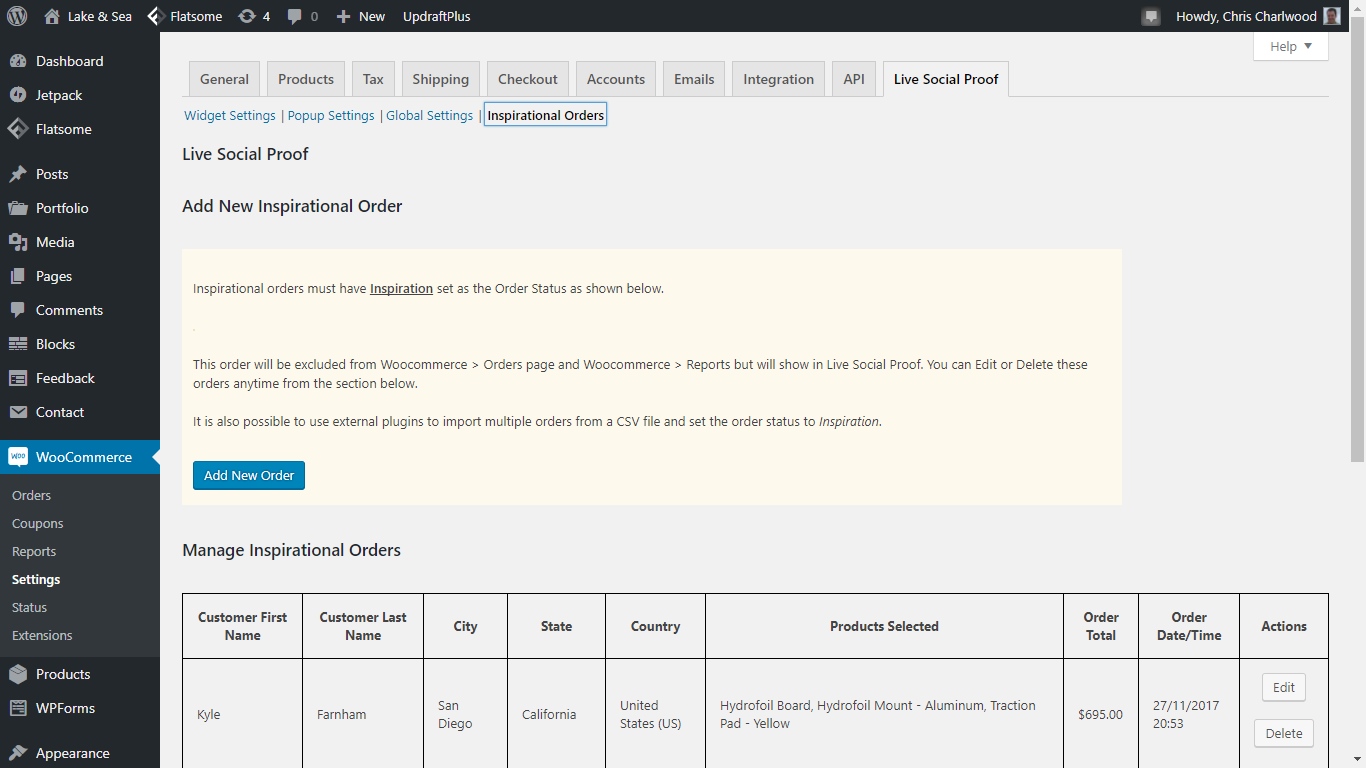
Reviews
There are no reviews yet.